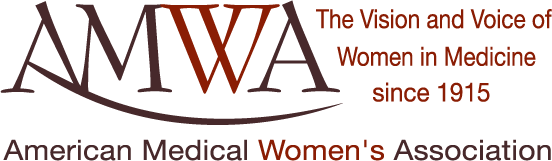Internal CommitteesInternal working committees in AMWA (Board of Directors, Executive Board, Finance, Governance, and more) may use the AMWA membership platform to have a workspace to share documents and post messages. Learn more through this tutorial below. Please follow the instructions below to learn how to navigate your Committee(s).
2. In "Committees," you will see all of the committees you belong to listed below. If your email notifications are toggled on for a certain committee, then you will receive email notifications from that committee. To edit the type of notifications you receive, select "Edit Notification Settings." 3. This will allow you to select if you want to be notified of new messages, new comments, or new file uploads. Select your desired notification settings, and then select "Save." 4. To send messages to the people in your committee, select "Messages" in the top left-hand corner. 5. Now, a screen will pop up asking you to fill in the subject and body text of your message. Once your message is complete, select "Save."
6. Additionally, you can send messages in already existing threads. To send a message in an already existing thread, click on the title of an existing message. Then, select "Add a Comment." 7. To view other members in the committee, select the "Members" tab. Click on a member's name to view their profile or to connect.
8. You can also upload files to your committee space. Select the "Files" tab and "Add Files" to upload a document from your computer to be shared with your committee. Other members of your committee will be able to download, edit, and re-upload your file as needed.
|