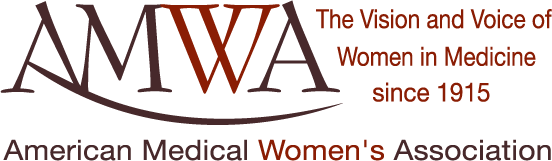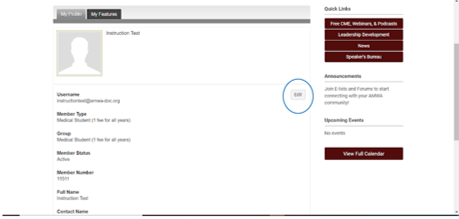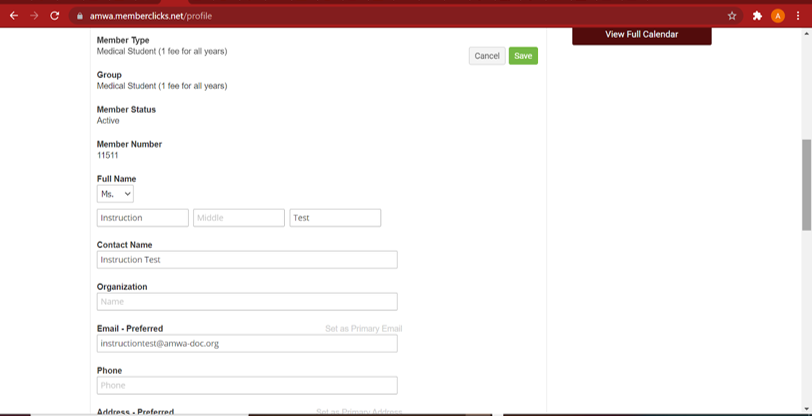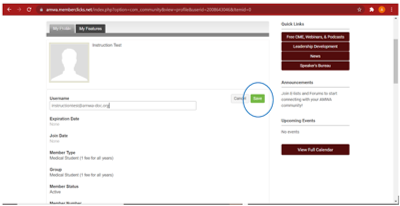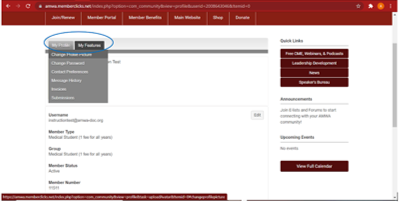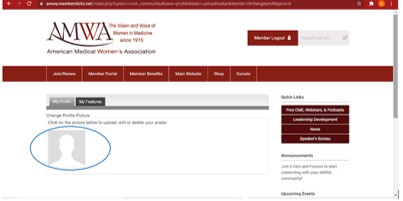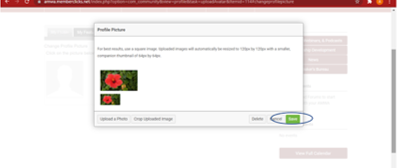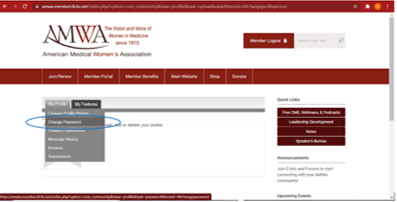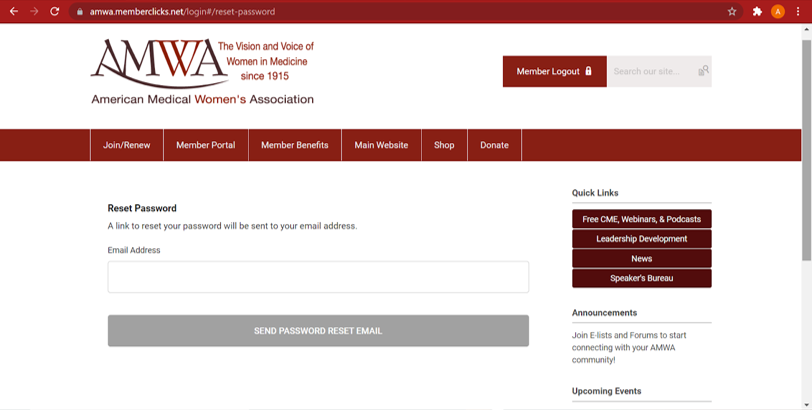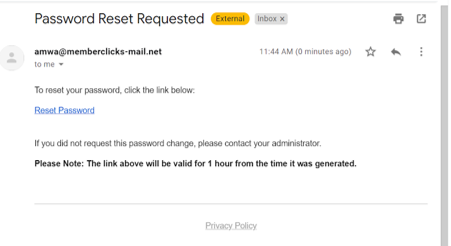Instructions for Updating Your Memberclicks Profile:You can either update your Memberclicks profile by completing the Update Form OR you can update your profile directly in your profile. Updating The Information in Your Profile Directly
4. Now, you should be able to edit your username, contact name, address, and other information.
5. Once you have updated the information, select “Save” at the top right corner.
6. To edit your profile picture, hover over the “My profile” tab. You will see a drop-down box. Select “Change Profile Picture.”
7. Click on the profile picture to change out your profile picture.
8. Once you have added your photo, click the save button at the bottom right corner.
9. To change your password– hover over the “My Profile” tab until a dropdown menu appears. Select “Change Password.”
10. This is the screen that will appear.
11. You will receive an email from [email protected] with a link to reset your password.
|